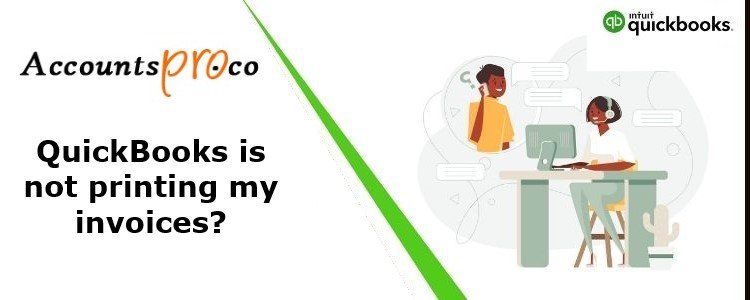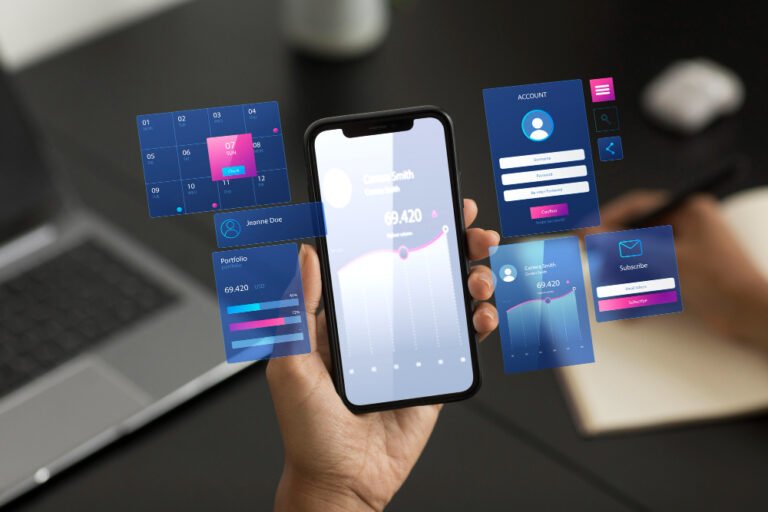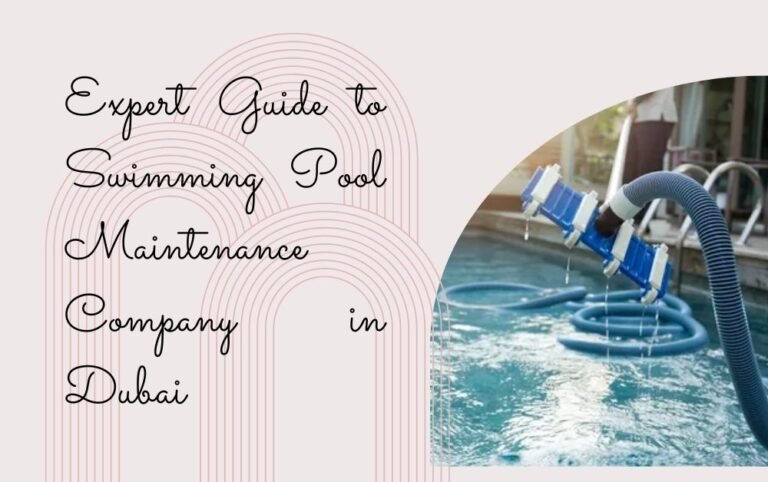Fix Printing Issues in QuickBooks Desktop {Invoice Problems}
As a business owner, printing is crucial for generating invoices, reports, and other paperwork essential for record-keeping and sharing. QuickBooks provides a convenient feature allowing users to print invoices and store them electronically within the system.
However, the Unable To Print Invoices error in QuickBooks while using this feature can disrupt the software’s smooth operation and slow down workflow. Issues with printer settings, outdated software versions, or problems with invoice templates can trigger these errors.
I’ll delve into the various printing issues that QuickBooks users might face:
- Inability to print invoices and checks: Sometimes, the printer simply refuses to cooperate.
- Desktop freezing: QuickBooks might cause your desktop to become unresponsive.
- The trouble with PDF files: Issues arise when attempting to email PDF files, make prints, or reconcile balances.
- Payroll printing problems: Users encounter errors or program closures when trying to generate, email, or print pay stubs or payroll reports.
- W2 printing errors: Issues specifically related to printing W2 forms can occur.
To address these issues efficiently, consider the following quick fixes provided by us:
Quick Fixes:
- Printer compatibility: Ensure you’re using a printer compatible with QuickBooks.
- Printer setup: Double-check and configure printer settings properly.
- XPS document writer: Ensure seamless communication between QuickBooks and the XPS document writer.
Why Do These Errors Occur?
Printing errors in QuickBooks can stem from various factors:
- Printer status: Errors may occur if the printer is turned off or not properly connected.
- Empty paper tray: An empty paper tray can disrupt printing, resulting in incomplete or erroneous prints.
- User permissions: QuickBooks might lack necessary permissions if the user isn’t logged in as an administrator.
- Incorrect printer selection: Selecting the wrong printer can lead to printing errors.
- XPS document writer issues: Communication breakdowns between QuickBooks and the XPS document writer can cause errors.
Before troubleshooting, ensure you’ve:
- Updated QuickBooks to the latest version.
- Established a stable internet connection.
- Properly connect and install the printer.
How to Fix Printing Errors in QuickBooks:
Here’s a comprehensive guide to troubleshooting these errors:
Fix 1: Select the Correct Printer
- Navigate to the File tab, then Printer Setup in QuickBooks.
- Choose the desired form and print.
- Ensure the printer name matches exactly.
Fix 2: Properly Configure the Printer
- Restart the system and turn on the printer.
- Load paper correctly and ensure the printer is online.
- Clear the print queue if necessary and print a test page.
Fix 3: Adjust User Permissions for XPS Document Writer
- Open Printer Control in Windows.
- Access Printer Properties and adjust permissions for XPS Document Writer.
- Ensure proper control settings and try printing again.
Fix 4: Test if you can print to your XPS (only for Save as PDF and Email issues)
QuickBooks uses parts of the XPS Document Writer (Microsoft Windows product) to save as a PDF. Test to see if you can print to your XPS Document Writer.
- Open Notepad.
- Type Test. Select File and then Print.
- Select the XPS Document Writer, and then Print.
- Type a filename and save it to your desktop.
- Go to your desktop and view the XPS document you printed from Notepad.
Additional Considerations:
- Test printer functionality outside QuickBooks using Notepad.
- Ensure the printer is turned on and the paper tray is stocked.
- Log in as administrator for necessary permissions.
Errors the Print and PDF Repair tool can fix
- There is a problem connecting to your currently selected printer, Microsoft XPS Document Writer on the XPS port.
- Could not print to the printer.
- Error: QuickBooks can’t complete the current action due to a missing component: Missing pdf file component.
- QuickBooks is not responding.
- PDF Converter shows offline.
- You cannot print directly to the QuickBooks PDF Converter.
- The device is not ready.
- Unable to save as .pdf file.
- QuickBooks could not save your form or reports as a .pdf.
- QuickBooks freezes when you try to reconcile accounts.
- Print Driver Host for 32-bit Applications has Stopped Working.
- Unrecoverable error.
- QuickBooks PDF Converter Activation Error -20, -30, or -41.
- Error 1722 or 1801 when installing PDF Converter.
- Problems printing transactions or reports.
Reconcile window disappears or doesn’t show
If QuickBooks appears to lock up after you select reconcile from the Banking menu, but PDF functions work, the reconcile window may show off screen.
- Look at all open windows to see if your reconcile window is listed.
- Select Close All and begin the reconciliation again.
In Conclusion:
This guide sheds light on common printing errors in QuickBooks, their causes, and effective troubleshooting methods. For further assistance or inquiries regarding QuickBooks server errors, feel free to contact us via call or email to consult with our experts.
You cannot print PDF files from the printer for many reasons. Starting from the first option, you won’t be able to print the PDF if the device is not connected to the printer. Along with that, the drivers of the printer might not be updated. The problem can also be related to permission passwords on the PDF document.
Source: https://worldnewsfox.com/news/business/quickbooks-unable-to-print-invoices-lets-run-the-print-repair-tool/
Also read
Angular vs Vue: Which Framework to Choose in 2024?
9 tools for understanding how software development grows in 2024